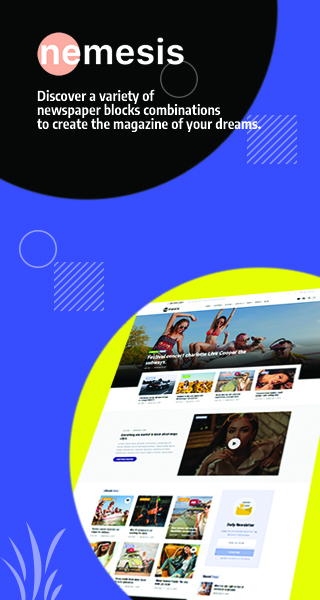![CD Drive Not Showing up In Windows 10 [Solved]](https://bizarrenews.b-cdn.net/wp-content/uploads/2019/11/cd-drive-not-working-windows-10.png)
Recently, compact discs, like CD drives and DVD drives seem to be out of date. However, they are still useful to many users for reasons. For example: when installing a system or program, a CD or DVD drive is necessary; some users are used to collect their favorite songs or videos on CD drives.
I noticed that numerous users complained that their Windows 10 can’t recognize CD drives with different cases: CD drives not showing in File Explorer, or CD drives disappearing from Disk Management.
Therefore, in the following part, I will conclude some possible reasons for CD drive not showing in Windows 10 and the methods to fix it. At the same time, I will show you detailed steps to recover lost files from a CD drive easily by using a recovery app provided by MiniTool Solution.
What Happens When CD Drive not Showing in Windows
In general, the cases of Windows 10 not recognizing CD drive can be classified in two kinds: CD drive not showing in Windows Explorer and CD drive not reading in Disk Management. In the first case, you need to recover CD drive first. While in the second case, it is time to repair the issue at once.
Cases of CD Drive Not Working
1. The CD drive can’t be recognized in Windows 10 File Explorer
Even though the CD drive is connected to PC, you find it is not visible or recognized in the Windows Explorer.
2. The CD drive is not showing up in Windows 10 Device Manager
If you can’t find CD drive (that is connecting to the computer) in Device Manager or Disk Management, there may be something wrong with the driver. Try to update the drivers to the latest version to see whether the CD drive can be recognized or not.
3. CD drive access is denied in Windows 10
When you try opening a storage device, it is possible to get an access denied error. If this happens, you can’t access the data stored in this problematic drive in general.
4. Optical Drive (CD/DVD) icon gets lost
Some users also reported this issue that the icon of the optical drive (CD/DVD drives) is missing in This PC.
Please note:
There are many users complaining about external drives (including external hard drive, USB drive and SD card)not showing up in Windows 10. To know more about the solutions, please pay attention to our page.
Some common reasons for CD drive not showing up in Windows 10:
- The CD drive gets some hardware errors.
- The driver of the CD drive gets outdated, damaged or lost.
- The registry is corrupted.
The solution to CD Drive Not Recognized in File Explorer
Do not worry when you find the CD drive is not recognized in Windows Explorer. Open Disk Management to check it first.
1. Right-click onThis PC(on desktop) and choose to manage from the context menu.
2. Select Disk Management under the Storage section.
3. The CD drive is located in the right pane or not.
If it is there, then you need to check whether it has a drive letter and whether it is set online.
Please assign a drive letter and set it online if it is not the case.

How to Recover Data from a CD Drive
If the files saved in the CD drive are very important, it is necessary to recover them. First of all, download MiniTool Power Data Recovery and install it on the computer. Then, put the CD into CD-ROM. Keep reading the following steps and you can acquire how to rescue data from a CD drive.
| Download MiniTool Power Data Recovery 8.6 |  |
Archive Password: password
Step 1. Launch MiniTool Power Data Recovery to the main interface. Choose CD/DVD Drive recovery module to begin.
Step 2. Select the target CD drive from the drives list and click Scan to start a full scan.
Step 3. When the scanning process ends, you can see many files are found and listed. Browse them to check what you need.
Step4. Add a checkmark to the files that you want to recover. After selecting the needed files, click Save to specify another destination to store them and wait for the recovery to complete.

This is a brief demonstration of CD drive recovery by using a data recovery program. Common users can perform it as it is very easy. Have a try if necessary.
Solutions to CD Drive Disappearing from Device Manager
In this section, I will give you some practical solutions, with which many people have succeeded in getting the CD drive to work again.
Method 1. Show Hidden CD/DVD Drives
Right-click Start button >open Device Manager>click View > Click Show hidden devices

Method 2. Run Troubleshooter
Open Control Panel > select Troubleshooting> click Hardware and Sound link > locate Device section > click Hardware and Devices and follow the instructions to operate
Method 3. Reinstall or Update Drivers
Open Device Manager> expand DVD/CD-ROM drives> right click on every CD OR DVD > clickUninstall>restart the computer

Conclusion
It is common for everyone to meet the case of a CD drive not showing up in Windows 10. So, there’s no need to worry too much when encountering. Try these solutions above to fix the error as well as recovering data from a CD drive on your computer.